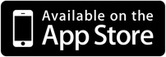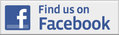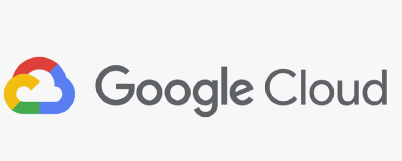HandySpeech FAQ
iOS
|
Message reads “Text to speech could not be completed” and there is no sound
|
This message comes up if you have a bad internet connection. If your connection is really bad, try disabling Wifi and Cellular. HandySpeech will automatically switch to a local voice that doesn't require an internet connection.
|
|
Is there any workaround if I don't have internet connection
|
Yes, there is! When HandySpeech detects that you don't have an internet connection, it will switch to a local voice. This voice does not require an internet connection.
|
|
|
|
|
Error "Too many words"
|
There is no limit but try not to exceed 50 words limit per speech transaction
|
|
Can I copy and paste text from another application
|
Yes, all standard iOS operations like copy, cut, paste, select, etc. are available within the white top portion of the screen. You can use Shorthand feature by simply writing those words.
|
Android
|
There is no sound after pressing the Speak button
|
On some Android devices there is a slight delay between pressing the Speak button and the device producing sound. We are working to resolve this issue. Meanwhile, please be patient and do not press the Speak button more than once before it speaks.
|
|
The back arrow key does not work
|
On some devices, the back arrow key behaves differently than intended. We are working to resolve that. Meanwhile, please use backstroke gesture to delete the last stroke made. To use the backstroke gesture, refer to this video . While this video is for the iOS version the same applies to the Android version. Also you can still use the trash can icon to clear the screen.
|